Access your group directory (OS X)
If you are a member of a SEAS research group, you probably also have a shared group directory stored on our networked file servers.This is how to connect in Mac OS X.
It is recommended that you use your SEAS network group directory to store your important shared research-related files since they will be backed-up automatically on a regular basis.
-
Click the "smiley face" icon (should the first icon in the Dock) to open the OS X Finder.
- Click the Go menu then click Connect to Server... OR hold down the Apple/Command key and press K.
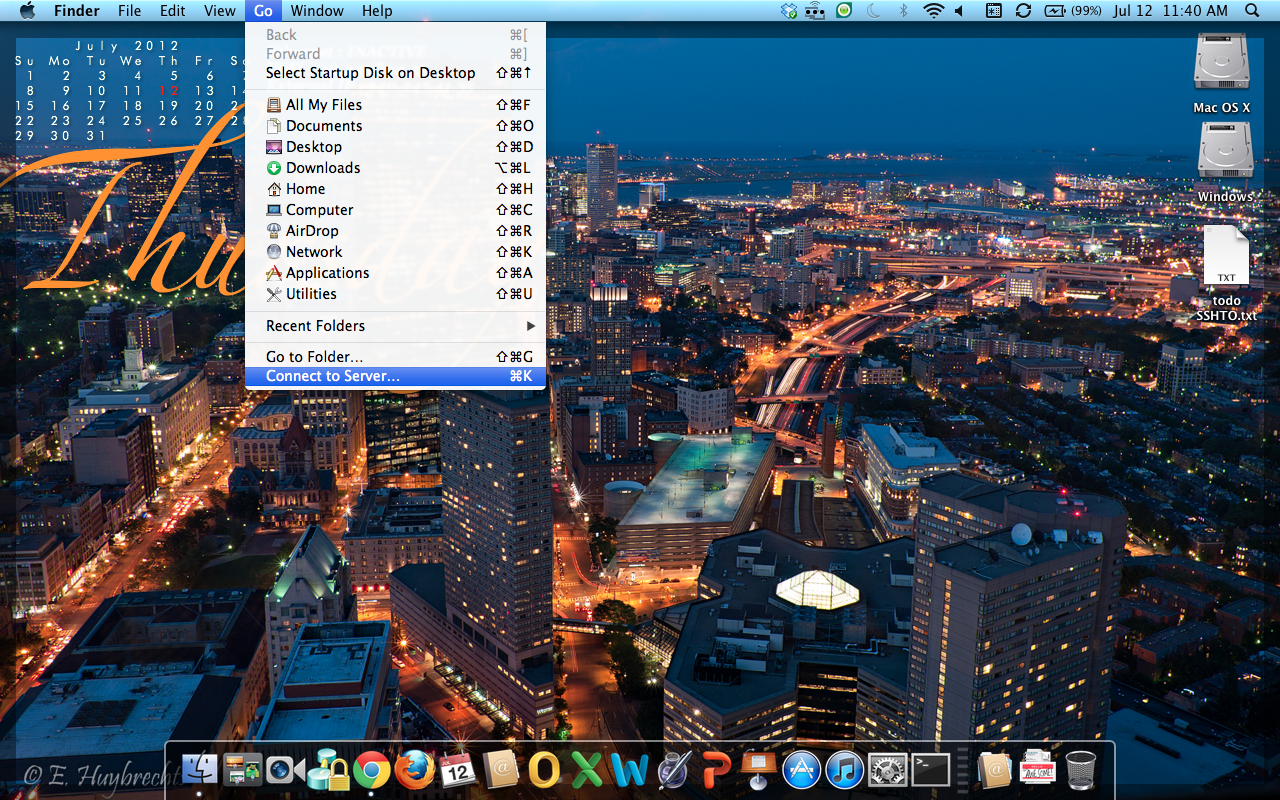
-
In the Server Address field, type the right server name, which you can find in this Location for lab storage.
smb:// <servername>\<group_share>
Make sure you replace "<group_share>" with the actual name of your group's directory. Group directories are usually named after their Professor. -
Click Connect.
-
Within a few seconds you should be prompted for a username and password.
- For Name, enter:
RC\<rc_username>
For Password, enter your RC password. - Click Connect.
A window should pop up with a list of the SEAS group directories that server contains. Double-click on your group's directory name to see the files contained within. - If you have issues accessing the server please contact FAS Research Computing or contact Support Services.